
Secure Private Room Availability!
Telework booths (for 1 or 2 people) and Meeting rooms (for 8
people) are available by reservation only.
If you have a specific schedule, such as a web conference, you can be sure to get a
telework room.
Premium Members customers save money!
A "Reservation fee" is charged when you reserve a telework booth or meeting room.
Premium members can apply the reservation fee to the coworking space usage fee, so
there is virtually no additional charge.
(Some reservation fees may apply.)
The first month of Premium Membership is free, so please feel free to sign up and
use a telework room.
Premium Membership Details
Price
| Regular Member | Premium Members | |
|---|---|---|
| Booth Reservation (Rate per Booth) |
1 person: Free | Free |
| 2 people: Free | ||
| Meeting Room Reservation (Rate per Room) |
Free | Free |
How to make a reservation
-
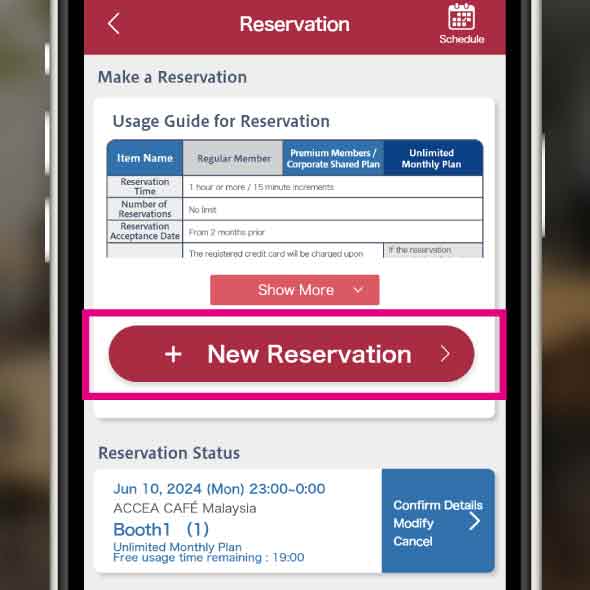 STEP1
STEP1BizSPOT App > My Page > Reservation My Page Or, tap “Make a reservation” on each spot's detail page.
-
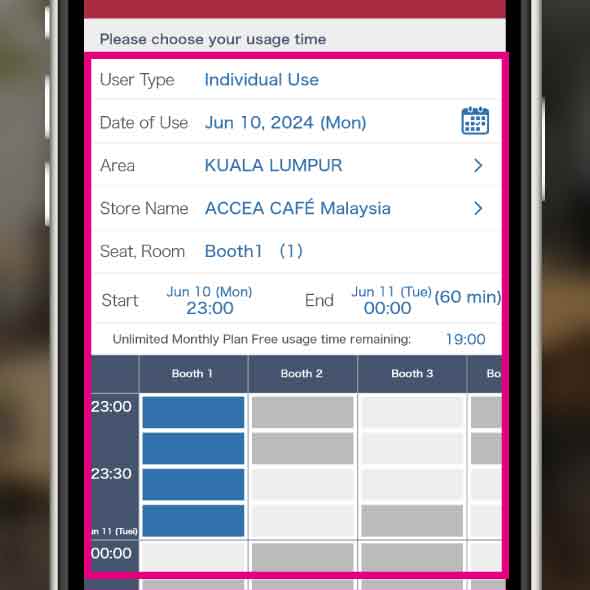 STEP2
STEP2Tap the spot you would like to reserve. Select the date, store, and time of use.
-
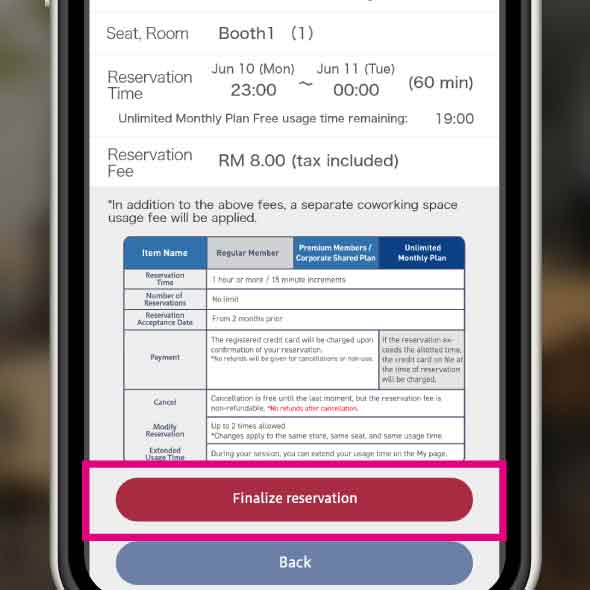 STEP3
STEP3Tap the “Reserve” button. Confirm the details and confirm the reservation.
-
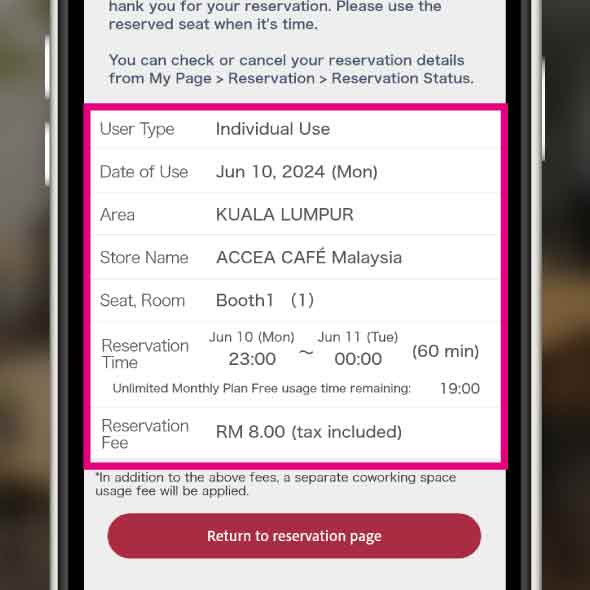 STEP4
STEP4Reservation confirmed. You can check the current reservation status on My Reservation page.
*Reservation fees will be charged to the registered credit card upon confirmation of the reservation.
-
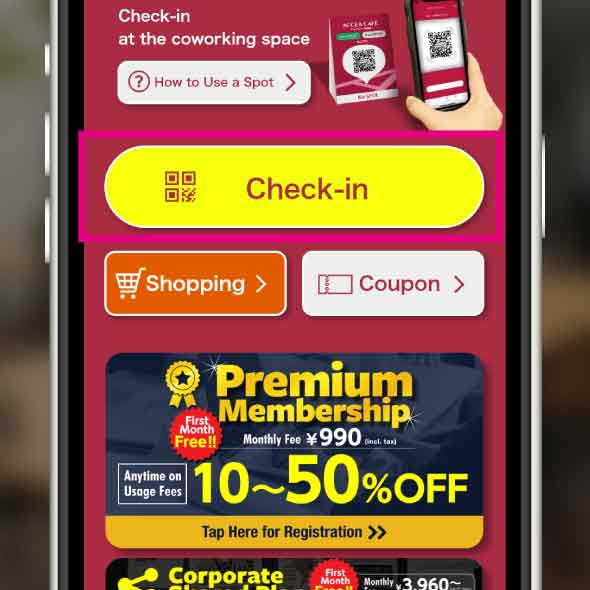 STEP5
STEP5Please check in at the restaurant you reserved and use the private room at the reserved time.
-
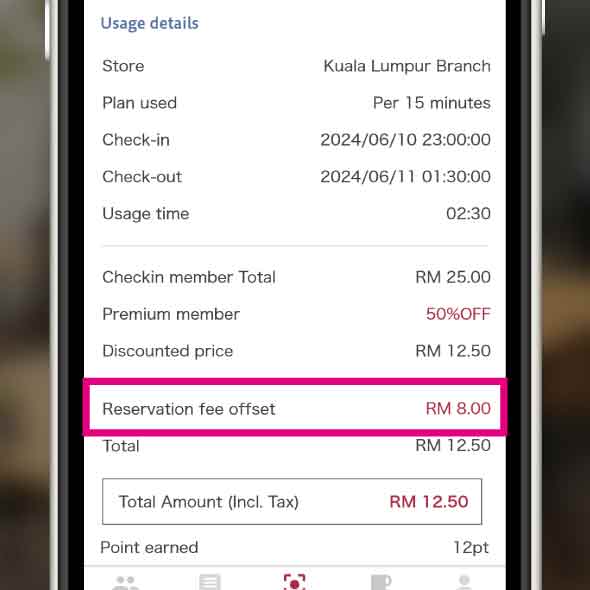 STEP6
STEP6Check-out. Premium members customers will be settled by offsetting the reservation fee (telework rooms can be used at virtually no additional charge).
-
-
Extend a reservation
-
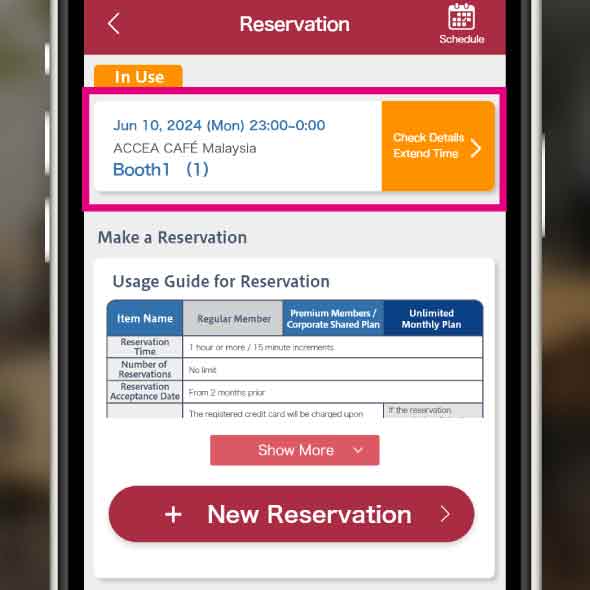 STEP1
STEP1During the reservation time, tap the reservation in use on the Reservation My Page.
-
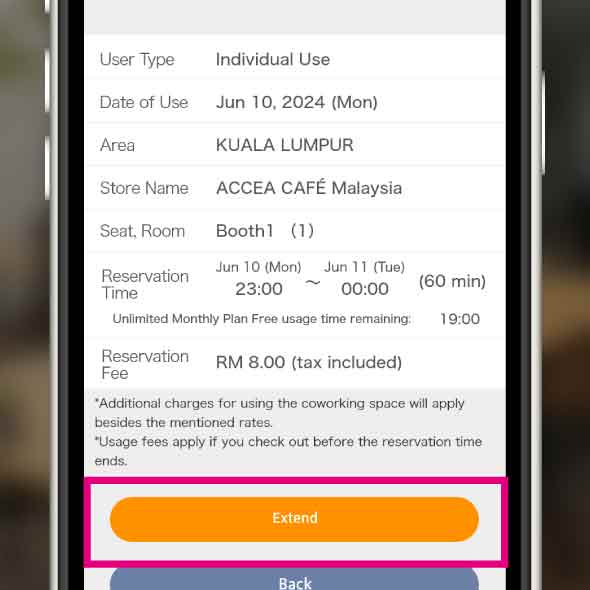 STEP2
STEP2Tap to extend the reservation.
-
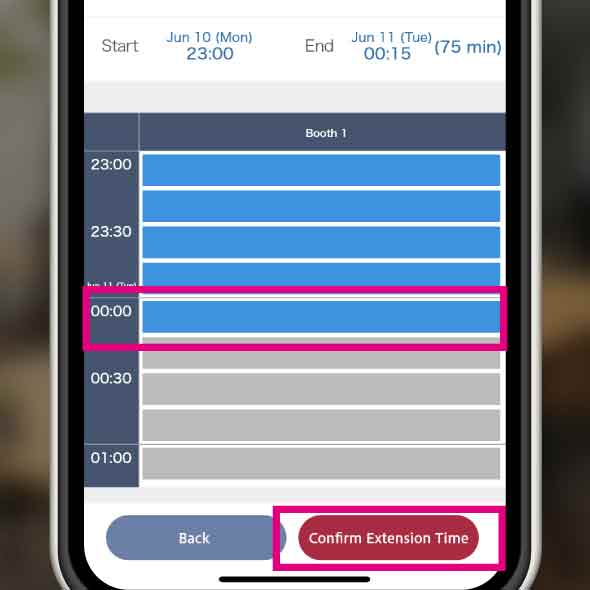 STEP3
STEP3Add the extension time.
*If there is no other reservation after the one you made, you can extend it. -
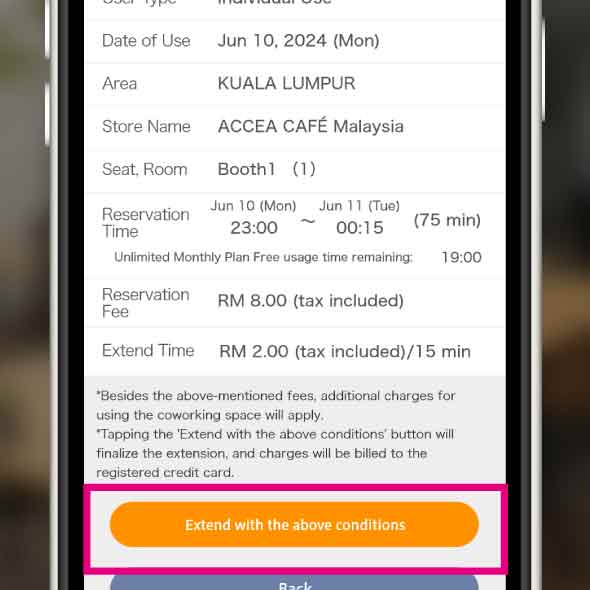 STEP4
STEP4Confirm the details and confirm the extension.
-
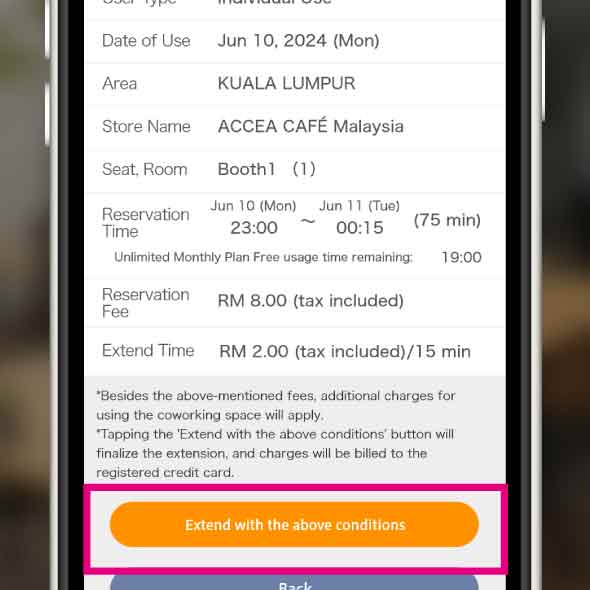 STEP5
STEP5Your reservation has been extended.
-
-
-
Reschedule a reservation
-
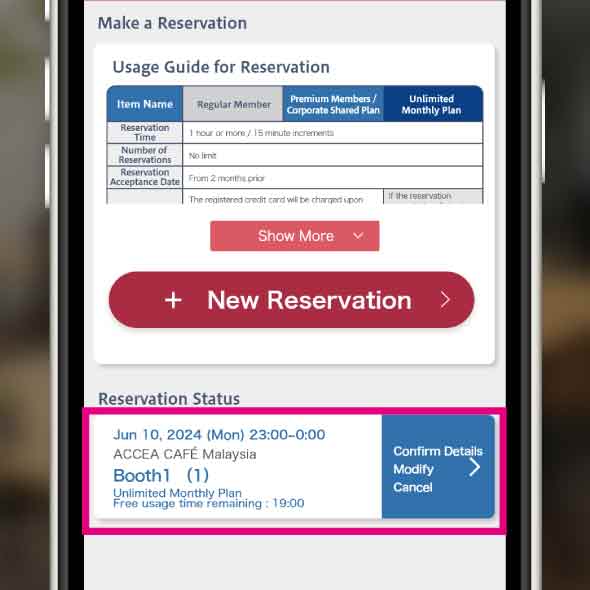 STEP1
STEP1Tap BizSPOT App > My Page > Reservation My Page.
-
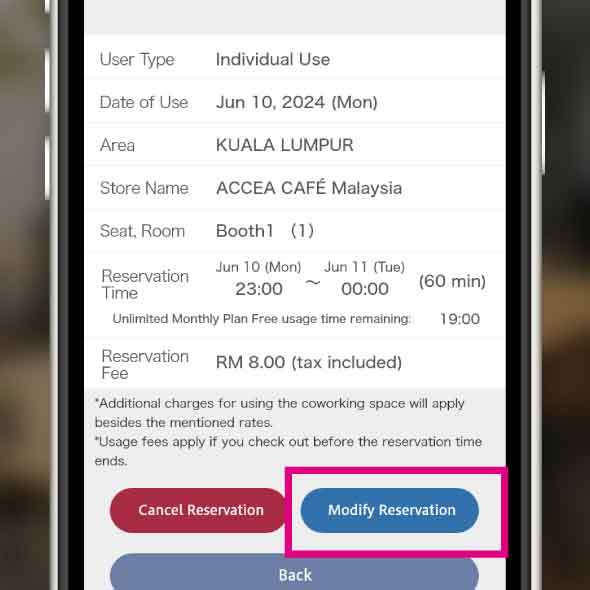 STEP2
STEP2Tap Modify Reservation.
-
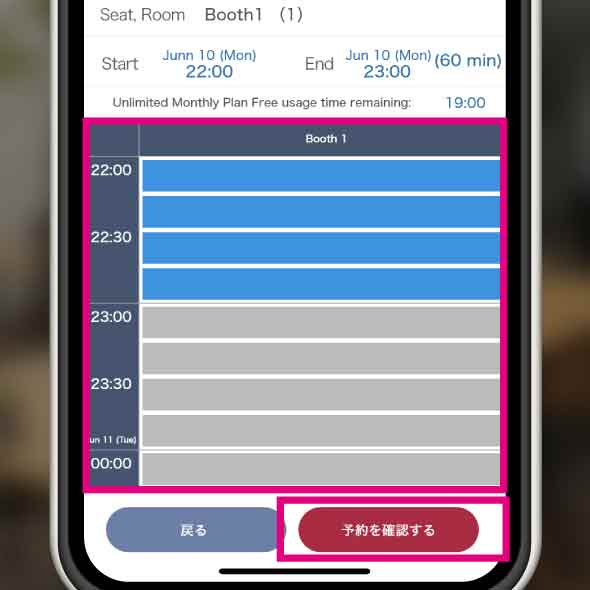 STEP3
STEP3Tap to change the reservation details and confirm the reservation.
*Changes must be made for the same restaurant, the same seat type, and the same time of use. -
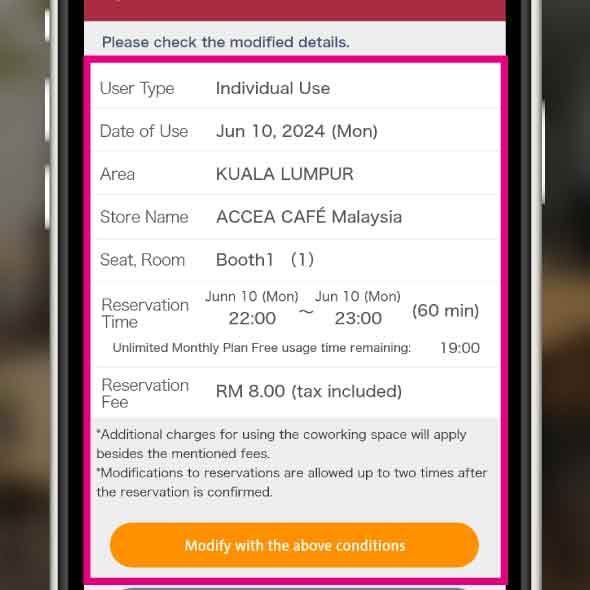 STEP4
STEP4Confirm the details and change the reservation.
-
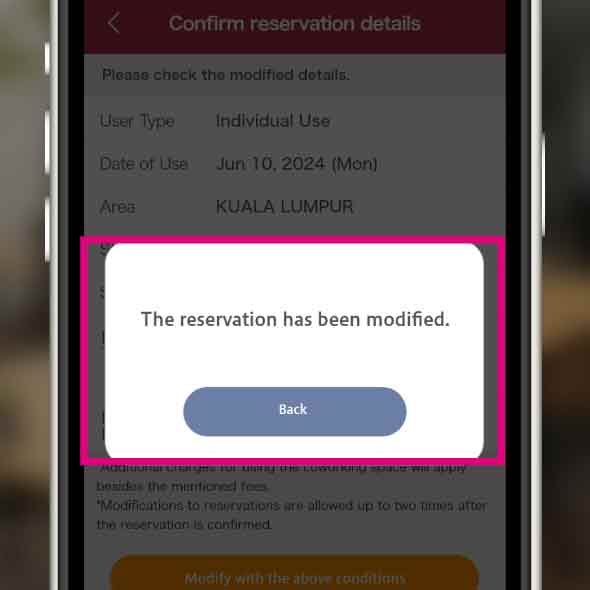 STEP5
STEP5Reservation change is completed.
*You can change your reservation up to twice. -
-
-
Cancel a reservation
-
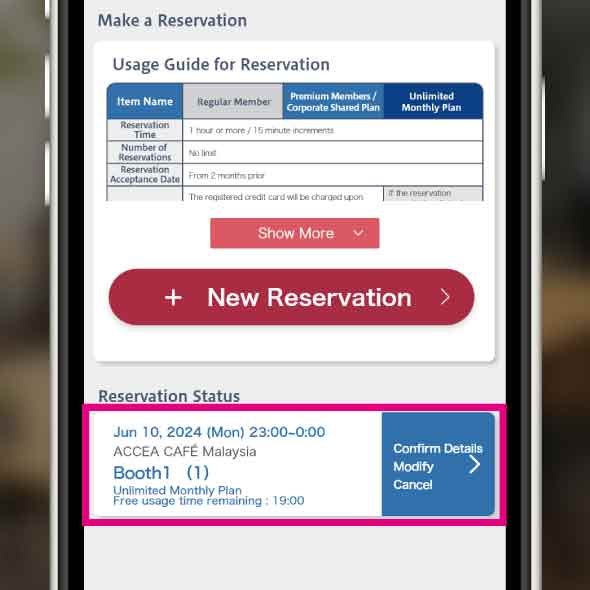 STEP1
STEP1Tap BizSPOT App > My Page > Reservation My Page.
-
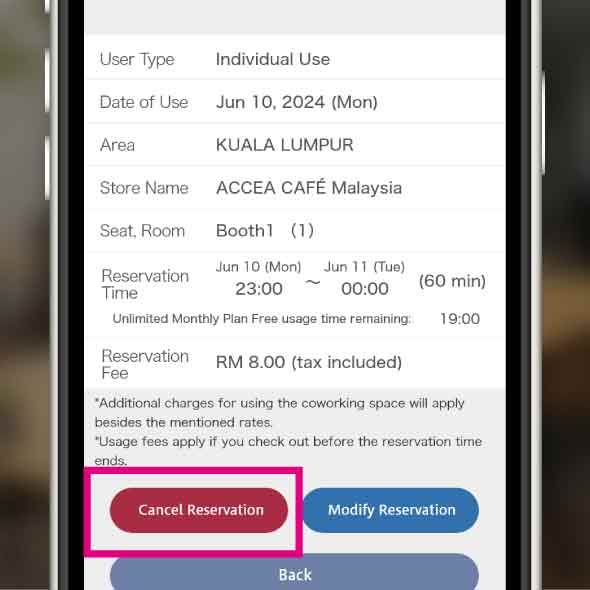 STEP2
STEP2Tap the reservation you wish to change or cancel.
-
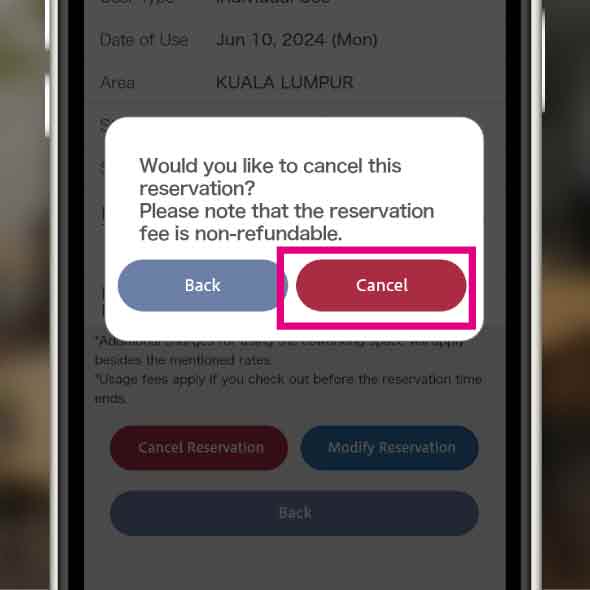 STEP3
STEP3Tap Cancel Reservation.
-
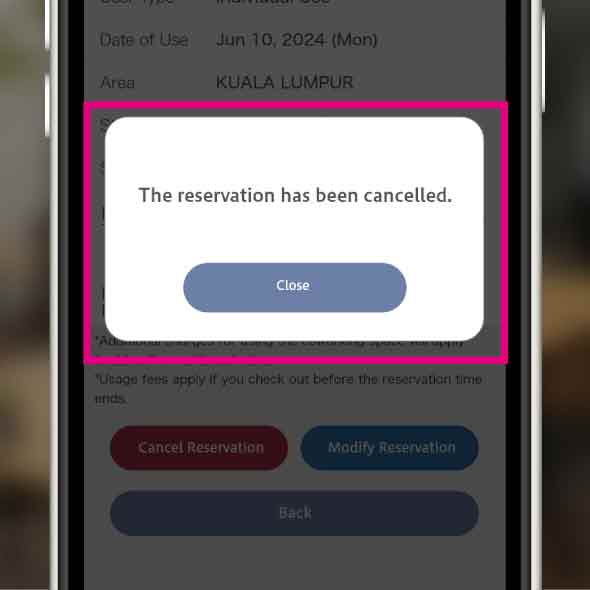 STEP4
STEP4Your reservation has been canceled.
*Please note that the reservation fee is not refundable.
Reservation Overview
| Item Name | Details |
|---|---|
| Target Seats | Private Booths (for 1 person, for 2 persons) Meeting Room (for 8 persons) *Meeting room reservations cannot be made through BizSPOT. |
| Reservation time | Minimum of one hour, charged in 15-minute increments. |
| Number of Reservations | There are no restrictions. |
| Reservation Date | From two months in advance. |
| Payment | Charges will be billed to the registered credit card at the
time of reservation. Please note that refunds are not provided for cancellations or unused reservations. |
| Cancellation | Cancellations are possible up until just before use; however, the reservation fee is non-refundable. |
| Time Extension | During use, you can extend your reservation through the reservation page on My Page. |
| Reservation Fee Private Booths (for 1 person, for 2 persons) |
- Private Booth for 1 Person: Free - Private Booth for 2 Persons: Free |
| Reservation Fee Meeting Room (for 8 persons) | - Normal Rate: Free - Premium Member Rate: Free |
* Please note that the details of reservations are subject to change.
